Noise suppression feature in Microsoft Teams
Microsoft Teams now features microphone noise suppression, which can help prevent unwanted background noises from leaking into the audio that you are outputting into a Teams meeting. This is a particularly helpful feature when in a noisy office environment and would like to ensure that noises such as, background talking, rustling papers, machine hum and telephone rings are not audible.
To enable Noise suppression outside of a Teams meeting:
- Head to the options tab located towards the top right of Teams (displayed as three dots, next to your profile picture)
- Select 'Settings'
- Select 'Devices'
- Scroll down and locate the 'Noise suppression' option
- Select the drop down menu (labelled as 'Auto' by default) and select your noise suppression preference
- Low will allow some sound to filter through, such as music and background chatter. High will filter the vast majority of background noise (best used for noisy environments such as offices or coffee shops).
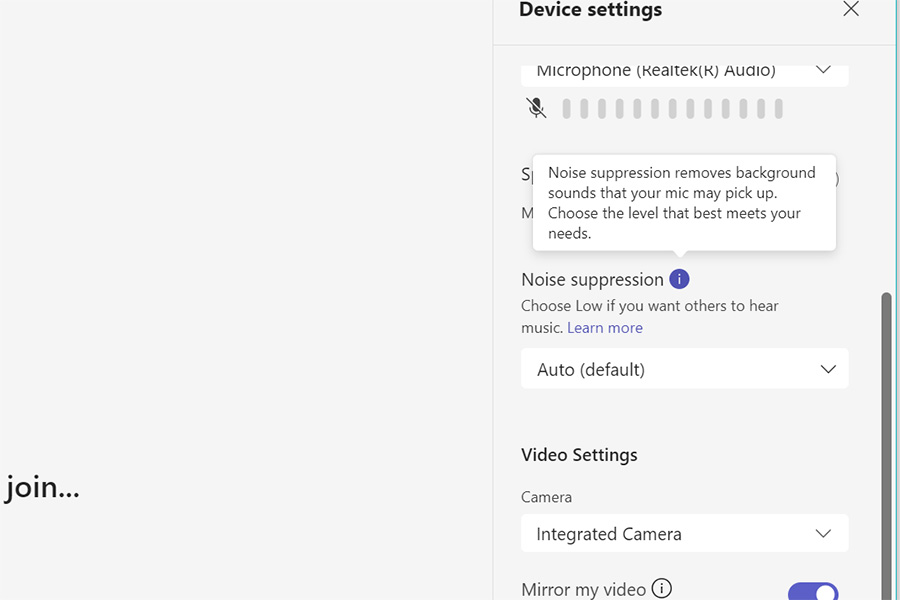


/prod01/wlvacuk/media/departments/digital-content-and-communications/images-2024/240328-Varsity-Line-Up-Resized.jpg)
/prod01/wlvacuk/media/departments/digital-content-and-communications/images-18-19/220325-Engineers_teach_thumbail.jpg)
/prod01/wlvacuk/media/departments/digital-content-and-communications/images-2024/240515-Spencer-Jones-Award-Resized.jpg)
/prod01/wlvacuk/media/departments/digital-content-and-communications/images-2024/240320-Uzbekistan-Resized.jpg)
/prod01/wlvacuk/media/departments/digital-content-and-communications/images-2024/240229-The-Link-Resized.jpg)
/prod01/wlvacuk/media/departments/digital-content-and-communications/images-2024/240516-Andy-Gibson-Resized.jpg)