Using the Q&A feature in Teams
When hosting teams meetings and events, you can utilise the Q&A feature to allow participants to submit questions and create discussions about points raised during the meeting. The Q&A feature can be enabled both during a meeting and when scheduling a meeting. This feature is particularly useful when hosting large scale events such as Teams Town Halls. To enable Q&A during a meeting:
- Head to the ‘More’ tab and select settings, then meeting options
- In the pop-up window, toggle the Q&A feature to the active position
- Click save
- You will now see the Q&A tab has been added to the navigation bar at the top of Teams
- Open this tab to see questions that have been submitted, or use this section to submit questions of your own
To enable Q&A when setting up a meeting invite:
- In the new meeting page, head to the ‘Options’ tab located towards the top right of the page
- Select ‘More options’
- Scroll down and toggle on the Q&A option
- Click save
- Continue with the invite and hit save
- When the meeting goes ahead, you will see the Q&A enabled automatically
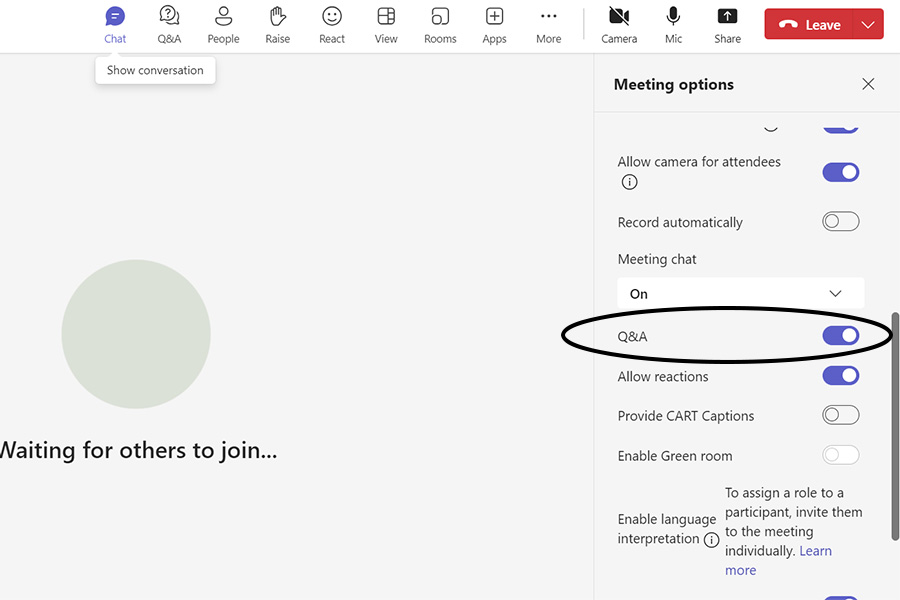


/prod01/wlvacuk/media/departments/digital-content-and-communications/images-18-19/iStock-163641275.jpg)
/prod01/wlvacuk/media/departments/digital-content-and-communications/images-2024/250630-SciFest-1-group-photo-resized-800x450.png)
/prod01/wlvacuk/media/departments/digital-content-and-communications/images-18-19/210818-Iza-and-Mattia-Resized.jpg)
/prod01/wlvacuk/media/departments/digital-content-and-communications/images/Maria-Serria-(teaser-image).jpg)
/prod01/wlvacuk/media/departments/digital-content-and-communications/images-2024/241014-Cyber4ME-Project-Resized.jpg)
/prod01/wlvacuk/media/departments/digital-content-and-communications/images-18-19/210705-bric_LAND_ATTIC_v2_resized.jpg)