Enrolling as an International Student.
Watch our International Enrolment Step-by-Step and Enrolling as an International Student videos.
We look forward to welcoming you to Wolverhampton and want to ensure you arrive and enrol safely. You must complete your online enrolment before you arrive to the UK. Failure to complete your online enrolment tasks before your course start date will result in withdrawal of sponsorship.
As soon as you get your CAS and the eVision enrolment task becomes available, it's important to complete your online enrolment while you're still in your home country. You don't need to wait for your visa decision to complete your online enrolment.
1. Complete Online Enrolment
Log into e:Vision using your student number and password. You must begin your enrolment tasks as soon as you get your CAS, even if you don’t have your visa decision.
2. Upload Required Documents on the Right to Study tile
Provide the following as soon as you have these:
- Passport
- Share code (beginning with 'S')
- UK flight evidence (e.g., ticket or boarding pass)
- Full UK address (your UK address must be within 1 hour of campus)
- UK mobile number
The Student Visa Compliance and Advice team will check and pass your documents and UK address details.
3. Attend On-Campus ID Check
When your documents are all passed, you'll receive a message in eVision to complete your on-campus ID check. Once instructed, bring your passport to the ASK@WLV team on campus to complete this check.
4. Full Enrolment
After the ID check is completed, you'll be fully enrolled.
Remember:
- Don’t wait for your visa: Start online enrolment as soon as you receive your CAS.
- Don’t delay: Late enrolment can lead to course and visa sponsorship withdrawal.
- Submit all documents first: You can't complete the ID check until all documents are passed.
- Download your Student Visa Compliance Checklist.
- Ensure you understand your university visa responsibilities.
- You must inform the Student Visa Compliance and Advice team of your visa decision as soon as you have this by updating your eVision. We hope your application is successful in time of your course start date.
- If you receive a visa refusal, send your visa refusal letter to RTS@wlv.ac.uk so the team can advise.
Returning international students: Log in to e:Vision to complete your enrolment tasks, update your UK mobile number and UK address (within one hour of campus), then bring your passport to ASK@WLV for your on‑campus ID check to be fully enrolled.
We look forward to supporting you on your enrolment journey.
To complete your online enrolment and visa checks, upload the following documents on your eVision Right to Study tile as soon as you have them.
What documents do I need to upload?
To complete your online enrolment, you must upload the following documents on your eVision Right to Study tile as soon as you have them:
Copy of your passport
Visa vignette (sticker in your passport)
Evidence of your UK flight (e.g., ticket or boarding pass)
Sharecode (must begin with the letter ‘S’)
How do I upload my documents?
- Log in to e:Vision
- Go to the Right to Study section.
- Attach your required documents (in PDF, JPEG or PNG format).
- Press the upload button to save your documents on the system.
For guidance, you can view an example of the Right to Study upload page below.
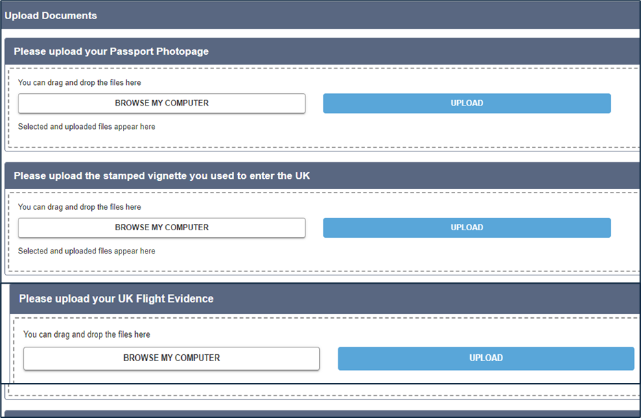
-642x257.png)
What details should I provide?
As full-time student, you must live within a reasonable commuting distance of the University (within one hour of your campus). This ensures you can attend all your classes and engage with the University community.
Full UK address and contact details include:
- House number & street name. If living in a flat/halls of residence, include flat and/or room number
- City and postcode
- UK mobile phone number – This must be a valid UK number where we can reach you.
Important Notes:
You cannot enrol with an incomplete address.
If your commute is longer than one hour, in most cases you will not be eligible to enrol.
Failure to provide acceptable address details will result in withdrawal of sponsorship/place on your course.
Keep your contact details up to date
It is essential to keep your contact details updated in e:Vision throughout your studies so you receive important updates and remain compliant with university and visa requirements.
Local UK Address – Ensure your current address is accurate and local to the University, even if you move address after arrival.
Email Address – Use an active email address to receive important university communications.
Phone Number – Provide a valid UK mobile number for contact purposes.
Failure to provide up to date contact details with result in withdrawal of sponsorship and withdrawal of your place on the course.
Sharecode for Right to Study
A sharecode is a unique code generated through the UK View and Prove service, which allows the University to verify your immigration status. Generate and upload this to your eVision enrolment page before you travel to the UK.
How to Generate Your Sharecode
- Visit the View and Prove service.
- Select "Prove your immigration status for other purposes" (e.g., for university right to study checks).
- The system will generate your sharecode, which will start with the letter 'S'.
Your sharecode is valid for 90 days.
Ensure you provide a valid sharecode when completing your Right to Study checks.
A sharecode which begins with W will not be accepted for a Right to Study check.
Watch our 'Get your sharecode for enrolment' video here
What to Upload?
You need to upload one of the following documents:
Boarding pass – A copy or screenshot showing your full name and travel date.
Flight ticket/itinerary – Must clearly show your name, flight details, and arrival date in the UK.
Failure to provide evidence of arrival to the UK by the arrival deadline confirmed by RTS@wlv.ac.uk will result in visa cancellation, withdrawal of visa sponsorship and withdrawal of your place on the course. You will be required to leave the UK.
Tip: Submit this as soon as you book your flight to avoid delays in your enrolment process.
If you experience any difficulties, please reach out for assistance. Common issues include:
Different right to study requirements – If you are an overseas fee-paying student not on a Student Route visa, your requirements may differ.
Visa refusal – If your visa is refused, email a copy of the refusal paperwork to the Student Visa Compliance and Advice team on RTS@wlv.ac.uk.
Delays or withdrawal – If you are no longer planning to join or are delayed, inform the Student Visa Compliance and Advice team on RTS@wlv.ac.uk.
Uploading documents – If you have trouble uploading your documents, we can help.
Email: RTS@wlv.ac.uk.
Visit us: Enrolment Hub or ASK Office on campus.


/prod01/wlvacuk/media/departments/digital-content-and-communications/images-18-19/iStock-163641275.jpg)
/prod01/wlvacuk/media/departments/digital-content-and-communications/images-2024/250630-SciFest-1-group-photo-resized-800x450.png)
/prod01/wlvacuk/media/departments/digital-content-and-communications/images-18-19/210818-Iza-and-Mattia-Resized.jpg)
/prod01/wlvacuk/media/departments/digital-content-and-communications/images/Maria-Serria-(teaser-image).jpg)
/prod01/wlvacuk/media/departments/digital-content-and-communications/images-2024/241014-Cyber4ME-Project-Resized.jpg)
/prod01/wlvacuk/media/departments/digital-content-and-communications/images-18-19/210705-bric_LAND_ATTIC_v2_resized.jpg)
/prod01/wlvacuk/media/departments/registry/images/Pic.jpg)