Public Folders Auto Reply
Setting up Auto Reply on a Mail Enabled Public Folder
- In order to setup an Auto Reply you need to have ownership of the public folder.
- You also need "Send As" permissions from the email address for the auto reply to work.
- If you do not have "Send As" permission or you are unsure then please call the Service Desk on ext 2000.
Procedure
This procedure will setup an Auto Reply for all incoming emails to the Public Folder it is created on. Useful for either a standard reply to say that requests will be dealt with in so many hours/days or for when offices are closed.
- Right-click on the relevant folder in Public Folders and select Properties from the menu.
- Click on the Folder Assistant... button.
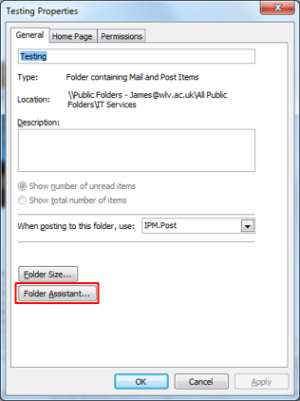
- Click on Add Rule... to create a new rule for this folder.
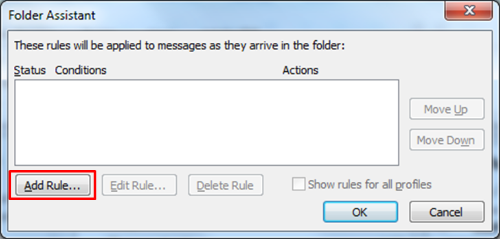
- Put a tick against Reply with and then click on the Template... button.
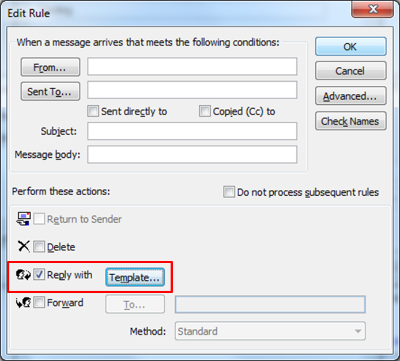
- Enter in your desired Subject line and Reponse.
- Then click on Save & Close.
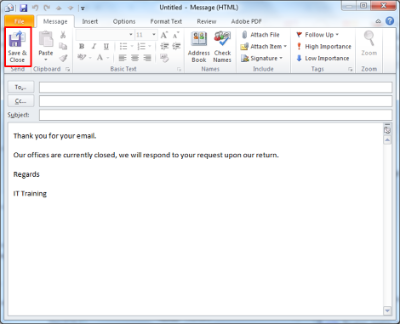
- Click OK to close the Edit Rule screen.
- Click Yes on the message "This rule will fire for all incoming messages. Is this what you want?"
- Click OK to close the Folder Assistant screen and then on OK to close the Folder Properties screen.
It will take about 15 minutes for the changes to the Public Folder to take affect, after that you can send a test email to see if your Auto Reply works.


/prod01/wlvacuk/media/departments/media-and-communications/images-18-19/female_takeover_teaser.jpg)
/prod01/wlvacuk/media/departments/media-and-communications/images-18-19/220325-Engineers_teach_thumbail.jpg)
/prod01/wlvacuk/media/departments/media-and-communications/images-18-19/230329-India-Visit-Social-Work-Resized.jpg)
/prod01/wlvacuk/media/departments/media-and-communications/images-18-19/230412-Podar-Visit-Resized.jpg)
/prod01/wlvacuk/media/departments/media-and-communications/images-18-19/230228-Arts-Connect-Careers-Week-Resized.jpg)
/prod01/wlvacuk/media/departments/media-and-communications/images-18-19/221221-Chamber-SPEED-Awards-Resized.jpg)