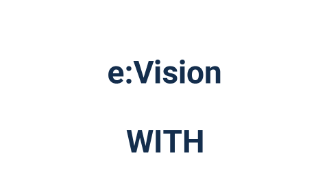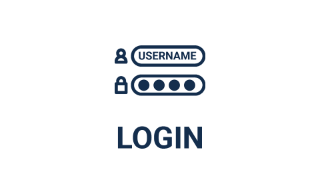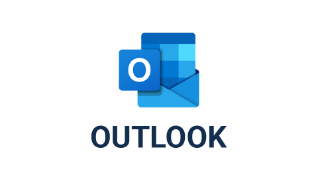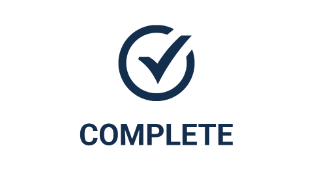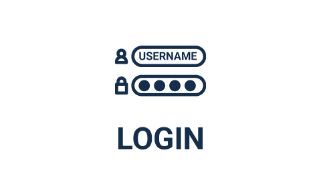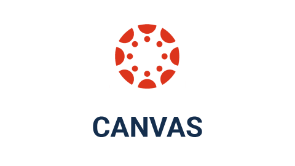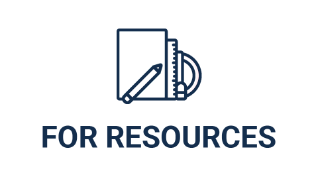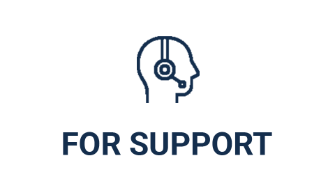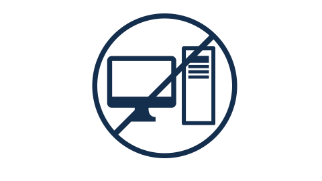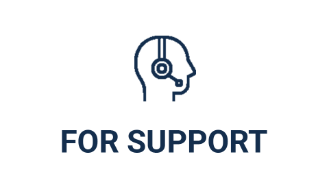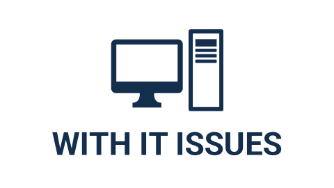Register with your partner institution before enrolling with the University of Wolverhampton.

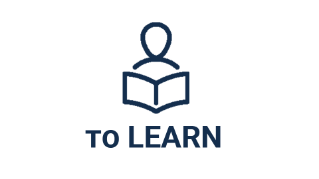

Set up your IT account and choose a secure password (please note: the University does not email passwords).
For any issues, follow our existing IT Password Guide or log a call using our Support Form (this link will open in a new tab).
Please read the Password Policy (this link will open in a new tab) for more information.
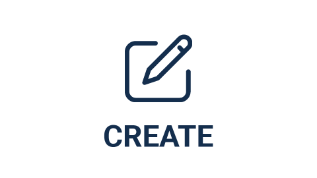
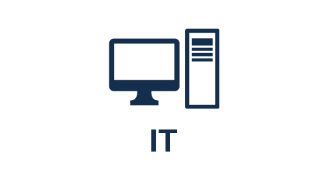

Log in to Microsoft Outlook (this link will open in a new tab) with your University email (@wlv.ac.uk) and IT password.
MFA Visual Guide
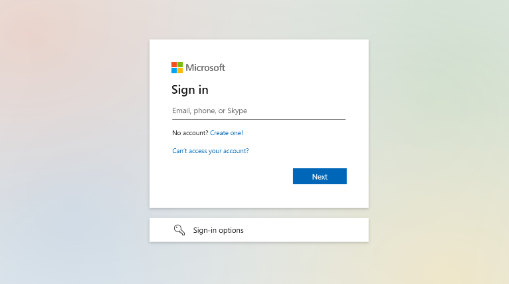
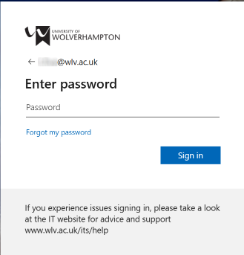
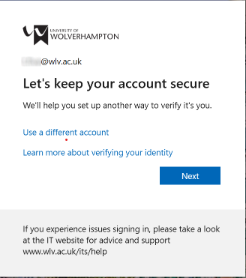
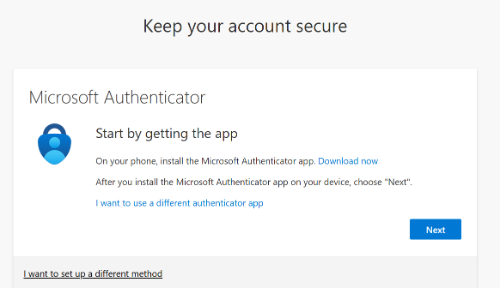
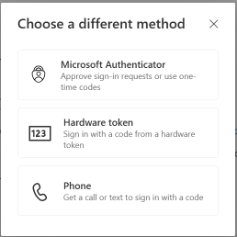
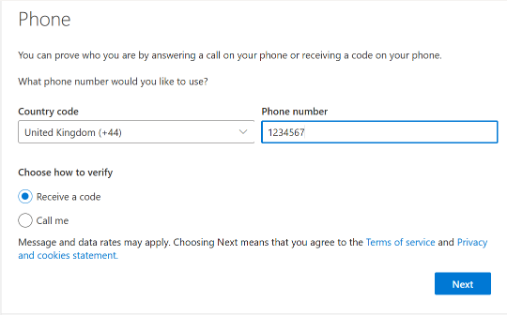
Log in to https://canvas.wlv.ac.uk with your University email and password.
Please complete the form below to log IT issues; we will respond within 48 hours.
IT Support Form (this link will open in a new tab).


/prod01/wlvacuk/media/departments/digital-content-and-communications/images-2024/Architecture-students-tree-planting.png)
/prod01/wlvacuk/media/departments/digital-content-and-communications/images-2024/250630-SciFest-1-group-photo-resized-800x450.png)
/prod01/wlvacuk/media/departments/digital-content-and-communications/images-2024/Andy-Lane-WLV.jpg)
/prod01/wlvacuk/media/departments/digital-content-and-communications/images-2024/Arthi-Arunasalam-teaser.jpg)
/prod01/wlvacuk/media/departments/digital-content-and-communications/submitted-news-images/Children-screening.jpg)
/prod01/wlvacuk/media/departments/digital-content-and-communications/submitted-news-images/GIC-Block-A-Visual-2----Entrance.jpg)