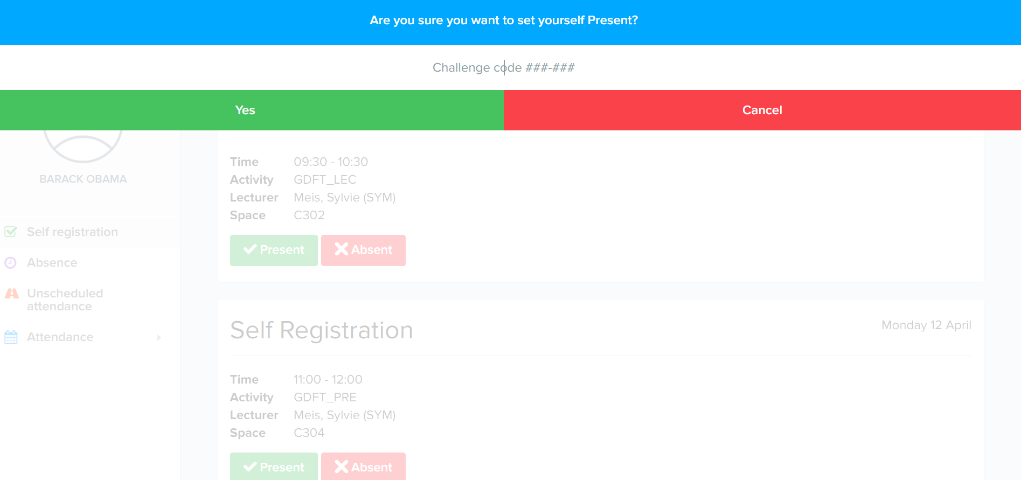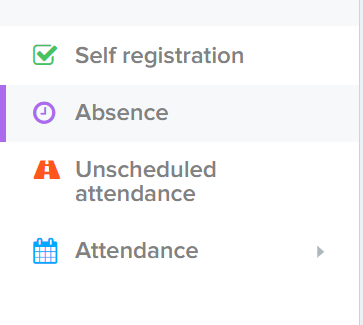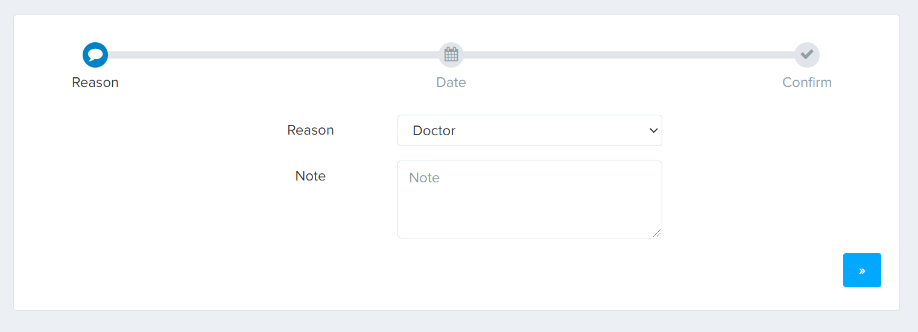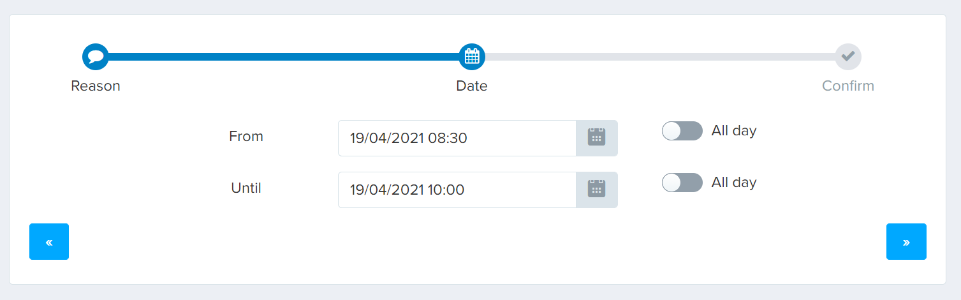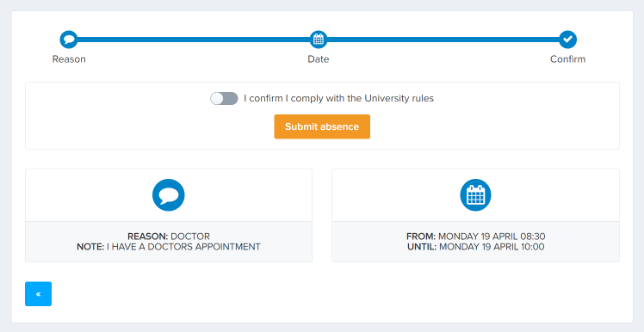Student Check-In
Student Check-In provides an online system for all students at the University of Wolverhampton to register their attendance at timetabled learning activities. The system is web-based, so it doesn't require special equipment and can be accessed by students using a phone, tablet, laptop or PC in the myWLV app.
When you attend any scheduled teaching activities, online and on campus, you'll need to use Student Check-In to register your attendance using the MyWLV app or by visiting: myattendance.wlv.ac.uk.
To get the most out of your studies, you'll need to attend and engage in all your classes and activities, but we understand that occasionally this may not be possible. The University is here to support you if you have to miss a class through illness or other unforeseen circumstances. You can report an absence using Student Check-In by following the steps below.
For us to best identify students who may benefit from further support, it is important that you only record attendance for sessions you actually attend. The Student Code of Conduct sets out the professional behaviours we expect from our community. Students recording attendance at sessions fraudulently will be subject to disciplinary procedures. If you are experiencing difficulties preventing you from attending your learning activities and are worried about the consequences, please get in touch with ASK@WLV for further support.
Using Student Check-In
Use these instructions to register your attendance, report an absence and view your attendance reports. Further guidance is available in the FAQs below.
Step One
Access Student Check-In system in the MyWLV app or by visiting myattendance.wlv.ac.uk.
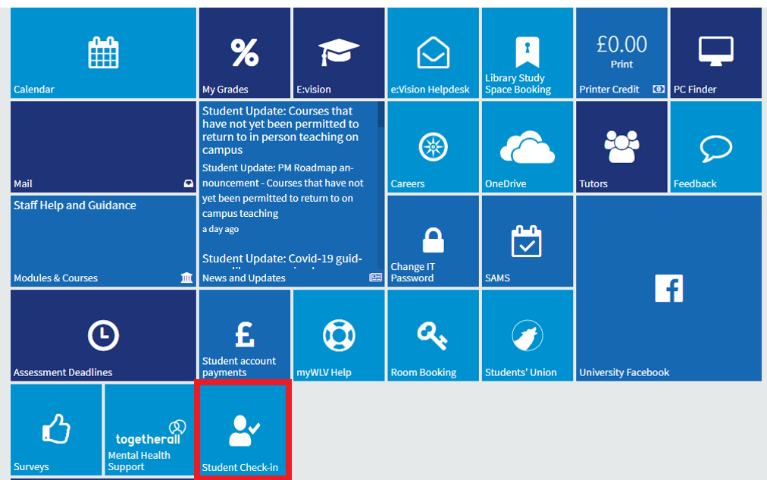
Step Two
Find the correct session and click 'Present'. Please note: sessions will only appear just before they are due to take place. If you have no upcoming teaching, you will see 'There is currently no activity for which you can register yourself' instead of any sessions.
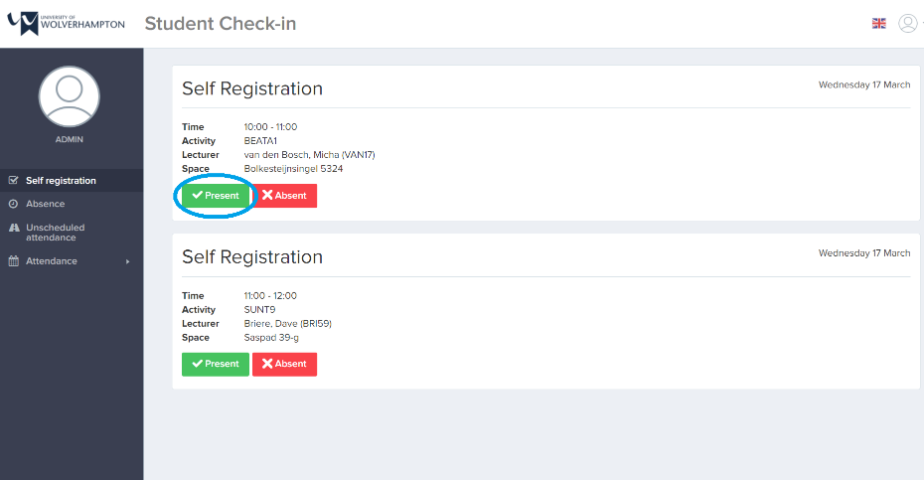
Step Three
Enter the six-digit code provided by the lecturer and click 'Yes'
Step One
Select Absence in the left-hand menu in the Student Check-In system
Step Two
Select the reason from the drop-down menu and add a note, then select the arrow in the bottom right corner to continue
Step Three
Select the date range and time, or 'All day' if relevant, then select the arrow in the bottom right corner to continue
Step Four
Confirm that you have read and comply with the absence policy at the University and click 'Submit absence'
Step Five
Attendance reports are available to view using the Student Check-In system using the left-hand menu and selecting 'Attendance' and 'By week'.
Mobile View
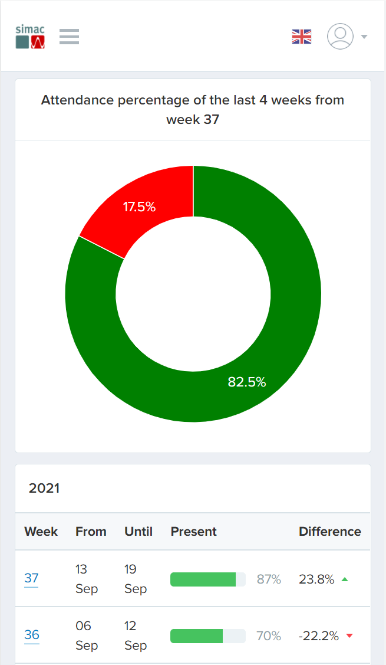
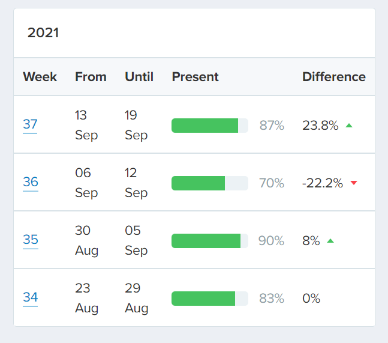
Desktop view
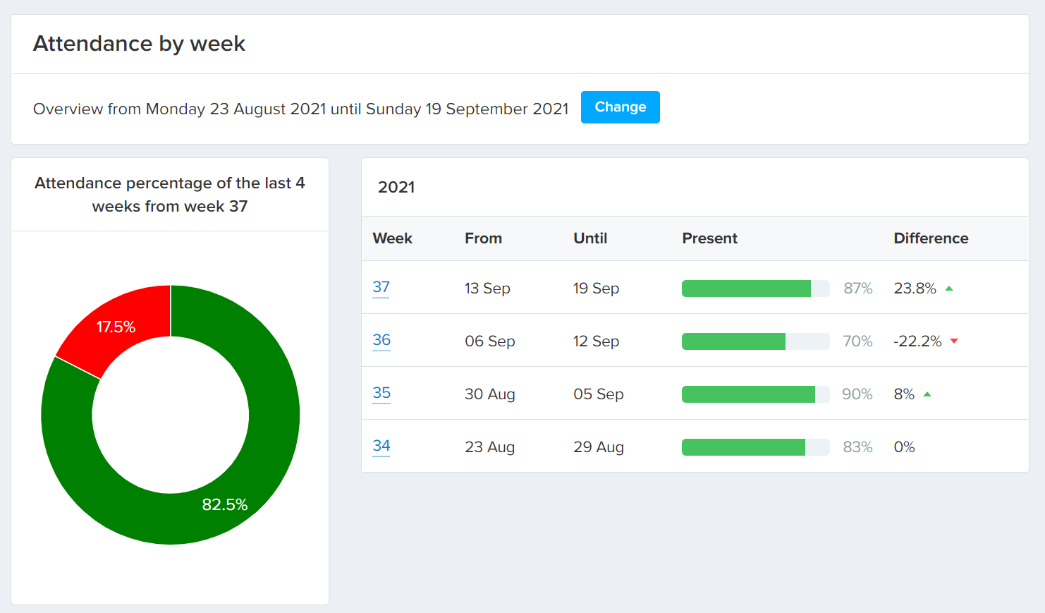
FAQs
The Student Check-In system will record all undergraduate and postgraduate taught students timetabled attendance.
The University is committed to supporting its students to gain the most from their experiences. Capturing the attendance data of our students allows personal tutors and academic coaches to be proactive and identify the support they provide by making an early intervention to help you re-engage with your studies.
For more information, please see the Student Engagement Policy.
Please speak to your lecturer to notify them you’re unable to record your attendance. Your lecturer will be able to provide guidance on how you can be added to the list of attendees.
As per the University policy, it is compulsory for students to register their attendance.
Within the Student Check-In system, you will be able to see your own attendance record. You will only see attendance data recorded since your course started using the Student Check-In system. It will not show older attendance records.
If you cannot attend, then please use the Student Check-In system to notify your course team of your absence.
Yes - the Student Check-In system is the only system you need to use to record your attendance.
The purpose of these meetings is for your personal tutor or academic coach to engage in discussion with you and to offer support and guidance where possible.
If there are any mistakes in your attendance record, please get in touch with ASK@WLV, who will be able to help.
If your lecturer has cancelled a session, it will be removed from your timetable.


/prod01/wlvacuk/media/departments/digital-content-and-communications/images-18-19/iStock-163641275.jpg)
/prod01/wlvacuk/media/departments/digital-content-and-communications/images-2024/250630-SciFest-1-group-photo-resized-800x450.png)
/prod01/wlvacuk/media/departments/digital-content-and-communications/images-18-19/210818-Iza-and-Mattia-Resized.jpg)
/prod01/wlvacuk/media/departments/digital-content-and-communications/images/Maria-Serria-(teaser-image).jpg)
/prod01/wlvacuk/media/departments/digital-content-and-communications/images-2024/241014-Cyber4ME-Project-Resized.jpg)
/prod01/wlvacuk/media/departments/digital-content-and-communications/images-18-19/210705-bric_LAND_ATTIC_v2_resized.jpg)
/prod01/wlvacuk/its/media/departments/it-services/images/banner-images/Student_check_in_video_splash_1920x900.png)