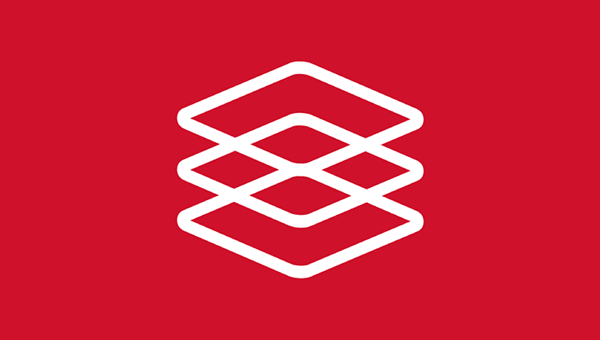
Symplectic Elements
If you are a user of Elements, please ensure you are familiar with the Elements Usage Policy.
Elements is the University’s research information management system, allowing our researchers and doctoral students to showcase and share their research activity within the community.
Click Elements Quick Start Guide for an overview of the functionality of Elements.
There are many benefits associated with the use of Elements such as;
- Automated data capture
- Linkage between research activities ( e.g. linking grants with outputs and/or impact)
- Updated researcher profiles
- Compliance with HEFCE Open Access Policy
- Management of the Research Excellence Framework (REF) submission
- Integration with University systems, e.g.- WIRE, Agresso and SITS
Please see available guides below;
- Editing your elements profile (PDF, 1.5MB)
- Elements Publications Module (PDF, 802.6KB (also see additional ORCID Guidance guidance - PDF, 161.3KB)
- Elements Professional Activities Module (PDF, 611.0KB)
- Elements Teaching Activities Module (PDF, 651.4KB)
- Elements Impact Module (PDF, 1.4MB)
- Elements Grants Module (PDF, 1.1MB)
Feedback on Materials
Many thanks for taking the time to review the training materials for Elements. If you have any comments on what you would like to see in the future or any feedback on the materials or system, please email: elementssupport@wlv.ac.uk
For queries in relation to the use of Elements please email elementssupport@wlv.ac.uk.
Further instructions on how to deposit items into WIRE can be found here.
Please also take a look at the FAQs below.
FAQs
Why am I receiving the "Incorrect Username/Password" error when i try to log into Elements?
To log into Elements you will need to use your IT Account username and password. If you receive an 'Incorrect Username/Password' error please contact the IT Service Desk by calling 01902 322000 to reset your password.
Why have I received "User doesn't exist in the database" error?
Elements userbase is Staff with a Significant Responsibility for Research (i.e., those REF eligible), and Doctoral Students.
If you receive this error and you think you should be an Elements user, please email elementssupport@wlv.ac.uk and we will check with HR.
Why can I not login to Elements anymore?
Staff
When a staff member leaves the institution or no longer has significant responsibility for research (through a change in the role profile) access to Elements will be withdrawn, but the profile will remain in Elements.
Doctoral Students
Doctoral Students access to Elements is dependent on the 'current' status of their account. Therefore, if a student hasn't enrolled, Access to Elements is temporarily withdrawn until enrolment is completed. The account will remain during this time, but you will be unable to login. This will also apply to Students who are on a Leave of Absence.
When a Doctoral Student completes their course, access to Elements will be withdrawn.
My Publication Type is incorrect, how do I change it?
1) Under claimed publications click on the publication type that it is put against
2) Click the output title – at the top of the page you will see the publication type and a little orange pencil.
3) Click on the orange pencil and select the correct type from drop down list and select save.
4) It should then automatically move over to the correct type.
My Publication is not listed, how do I add it?
1) Click Menu and then system search
2) Enter the title of your publication and click search
3) Click the title of the publication to view the full details
4) Scroll down to links, and enter your surname in the 'Link Symplectic users to this publication' text box and then click the green plus sign.
5) Go back to the my Summary section, and click on claimed publications. You should now see the publication in your list.
How do I add my Author Identifiers?
1) Click on the Menu tab and then select Automatic Claiming
2) Elements may have found some IDs for you - check these by clicking the ID number. It will load the author profile for you to check. Then click yes or no.
3) If your ID is not listed, click on the data source you wish to add and then select what action you want Elements to take (Auto claim publications/Auto suggest publications). Auto Claim will automatically put publications it finds with that Author ID into your claimed list. Auto Suggest Publications will add them to your pending list for you to confirm.
What types of Professional Activities can you record in Elements?
You can record; Broadcast Interviews, TV Documentary, Committee Membership, Community Service, Conference Reviewing/Refereeing, Consulting-Advisory, Distinctions, Editorials, Employee Supervision, Event Administration, Event Participation, Expert Witness, Fellowship, Grant Application Assessment, Institutional Review, Journal Reviewing/Refereeing, memberships, Non-research Presentations, Offices held, Promotion/Tenure Assessments, Text Interview, Editorships, Editorial Board Membership and Professorships.
Why are there null values within my grant record?
Finance are working hard to fill in the data to come across in to Elements. Once completed, the grant will automatically update in Elements.
Why can't i add grants manually?
We are feeding grants through to Elements through Agresso PCB. Only successful grants will be displayed from July 2017.
What Teaching Activities can I record in Elements?
Research Staff can record details of their PGR Supervision and Doctoral Examinations. Doctoral Students can record any teaching experience in Courses Taught.
My pending list has too many publications for me to check, how can I reduce this?
If you find you have too many publications in your pending list, this could mean that your search settings are creating lots of false positive hits. To reduce this you will need to clear the pending list by scrolling down to the bottom of the 'My Summary' page and then clicking on "Reset pending publications".
Next you need to alter your search settings so Elements performs a more accurate search.
To review your search settings, click the Menu tab and then select Search Settings.
You can then add your name variants - remember to click the green + after each variant. You can also add addresses, keywords, journal and specific article IDs. Please bear in mind that if you define your search settings too precise this could limit the amount of publications that become associated with your account.
You can also choose what data sources to search by scrolling down to 'source specific name based search terms' select the data sources you wish to search by checking the box next too search by name. Once you have made your selection click save.
You then need to re-run your searches. Scroll up to the top of the page to the Status section and then click run my searches. If you data source you selected doesn't show in the section you may need to refresh your browser.


/prod01/wlvacuk/media/departments/digital-content-and-communications/images-18-19/iStock-163641275.jpg)
/prod01/wlvacuk/media/departments/digital-content-and-communications/images-2024/250630-SciFest-1-group-photo-resized-800x450.png)
/prod01/wlvacuk/media/departments/digital-content-and-communications/images-18-19/210818-Iza-and-Mattia-Resized.jpg)
/prod01/wlvacuk/media/departments/digital-content-and-communications/images/Maria-Serria-(teaser-image).jpg)
/prod01/wlvacuk/media/departments/digital-content-and-communications/images-2024/241014-Cyber4ME-Project-Resized.jpg)
/prod01/wlvacuk/media/departments/digital-content-and-communications/images-18-19/210705-bric_LAND_ATTIC_v2_resized.jpg)

