Linking to Electronic Resources
Find the resource in LibrarySearch
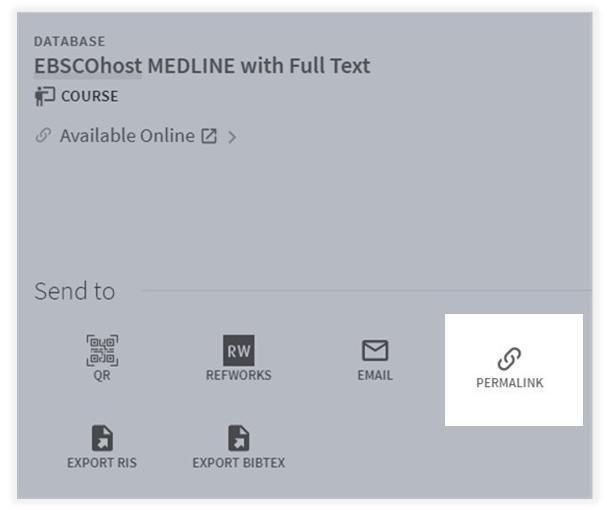
Click on the Permalink button, and then click on the Copy the permalink to clipboard to copy the link into your clipboard.

This link will always take you to the record in LibrarySearch (as long as we still have access to that resource)
Authentication is also handled by this link – students off campus will be prompted to log in the first time they use one of these links during their browsing session.
Please check that the links work before publishing them. We cannot guarantee that they will continue to work forever.
Linking to an electronic article
Find the journal article through LibrarySearch.
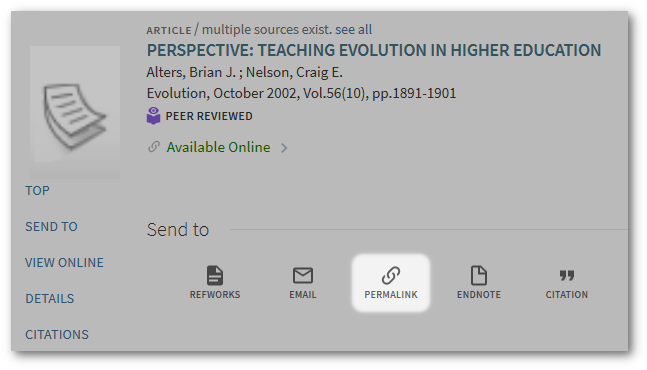
Click on the Permalink button, and then click on the Copy the permalink to clipboard to copy the link into your clipboard.
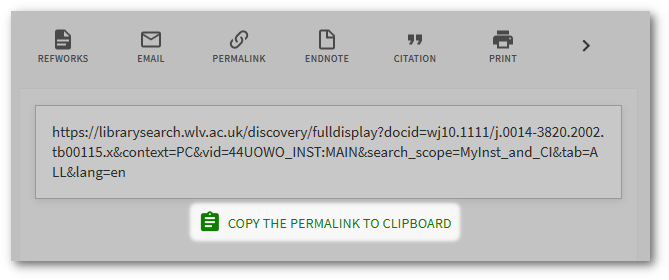
The link can now be pasted into Canvas, and should look something like this:
It may not look that pretty, but it is the most reliable link we can provide. This link will always take you to the article record in LibrarySearch (as long as we still have access to the article through at least one provider).
Authentication is also handled by this link – students off campus will be prompted to log in the first time they use one of these links during their browsing session.
Please check that the links work before publishing them. We cannot guarantee that they will continue to work forever but they are much more reliable than links direct to a single publisher.
Linking to an electronic journal
Find the ISSN of the journal using the LibrarySearch. The ISSN will be displayed at the bottom of the journals details.
Append the ISSN to this URL to create your link:
https://librarysearch.wlv.ac.uk/discovery/openurl?institution=44UOWO_INST&vid=44UOWO_INST:MAIN&issn=
So for the New Scientist the URL will be: https://librarysearch.wlv.ac.uk/discovery/openurl?institution=44UOWO_INST&vid=44UOWO_INST:MAIN&issn=0262-4079
Linking to an ebook
Find the ISBN of the ebook using LibrarySearch. It will be listed near the bottom of the details about the ebook.
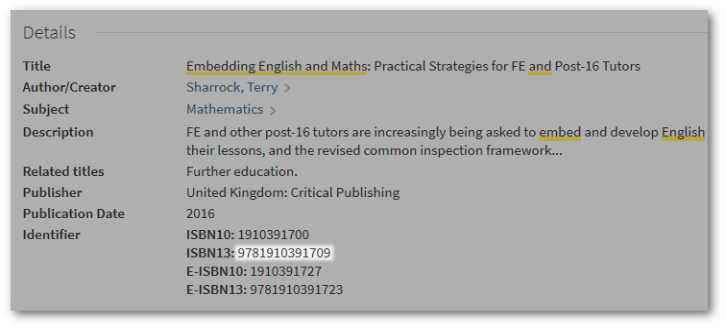
It will always be listed under ISBN (do not use the E-ISBN). You can use either the 13 or 10 digit ISBN.
Append the ISBN to this URL to create your link:
https://librarysearch.wlv.ac.uk/discovery/openurl?institution=44UOWO_INST&vid=44UOWO_INST:MAIN&isbn=
So the example becomes: https://librarysearch.wlv.ac.uk/discovery/openurl?institution=44UOWO_INST&vid=44UOWO_INST:MAIN&isbn=9781910391709


/prod01/wlvacuk/media/departments/digital-content-and-communications/images-2024/Simmi-Sahota-degreeshow-thumbnail.png)
/prod01/wlvacuk/media/departments/digital-content-and-communications/images-2024/250630-SciFest-1-group-photo-resized-800x450.png)
/prod01/wlvacuk/media/departments/digital-content-and-communications/images-18-19/210818-Iza-and-Mattia-Resized.jpg)
/prod01/wlvacuk/media/departments/digital-content-and-communications/images-2024/241014-Cyber4ME-Project-Resized.jpg)
/prod01/wlvacuk/media/departments/digital-content-and-communications/images-18-19/210705-bric_LAND_ATTIC_v2_resized.jpg)