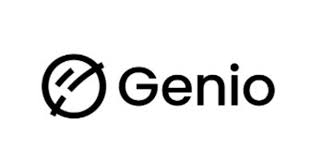
Capture your classes, study with confidence.
Genio (formerly Glean) offers intuitive learning tools designed to help students at WLV take better notes, manage study time efficiently, and reduce academic stress. With features like live captions, AI-generated outlines, and personalised quizzes, Genio supports independent learning and accessibility.
The University are piloting Genio, a secure in-class recording tool to help you revisit content, take better notes, and reduce study stress.
To access the Genio pilot you will need a referral. You can be referred by staff:
Speak to your Student success coach or a member of the Student Life about accessing Genio.
Genio recordings are for your personal study only.
Summary of permitted recording scenarios for Students:
• Lectures → can be recorded
• Seminars → sometimes restricted
• Interactive/practical sessions → usually recording is not allowed
Further Details about Genio
Wolverhampton is the first UK university to pilot Genio at scale, we are opening up support usually reserved for disability adjustments to a wider range of students.
Genio is an easy-to-use study tool that lets you record live teaching, then organise and review what you’ve learned. It’s designed to help you:
- Capture key points accurately
- Build better notes and revise smarter
- Reduce stress and improve confidence
- Learn at your own pace
We’re focusing on groups where Genio can make the biggest difference:
- Disabled students – equitable access and engagement
- Students for whom English isn’t a first language – confidence and comprehension
- Students with competing demands/cognitive load – caring, work or health commitments
- Students at risk of disengagement – via Student Life / Success Coaches
- Selected courses – If your course is included inthe pilot year, your lecturer will introduce Genio in class.
- Your course is included in the pilot
- We’ll launch Genio in class and show you how to start
- You’ll receive an email when your licence is activated
- You can begin recording and reviewing sessions straight away
2. You’ve been “prescribed” Genio (Student Life / Success Coach)
- Your advisor submits a quick Genio referral
- Our Disability & Inclusion team issues your licence and adds you to the right group
- You’ll get an email with login and setup steps
Using Genio helps everyone learn better — and it comes with responsibilities:
- Personal study only: keep recordings private and secure
- Don’t share or upload recordings (including social media or file-sharing)
- Respect Intellectual Property: teaching content remains the University/lecturer’s intellectual property
- Follow requests: a lecturer may ask you not to record parts of a session (e.g., sensitive discussion, peer presentations, external speakers) — please pause recording immediately
- Delete when done: remove recordings when you no longer need them (normally at the end of your module or programme)
Policy note:
- Equality Act 2010 – recording can be a reasonable adjustment
- UK GDPR & Data Protection Act 2018 – recordings may contain personal data; keep them private
- Copyright, Designs and Patents Act 1988 – rights remain with content owners
- Your lecturer will let you know when recording is permitted and when it needs to be paused
- Some sessions (e.g., lab practical’s, role play, sensitive topics) may not be suitable for recording
- Where recording is paused, your lecturer will signpost alternative materials where possible
- Email support: disability-inclusion@wlv.ac.uk
- If your access email hasn’t arrived, check your junk folder or contact us above
- For course-specific questions, ask your Module Leader or Programme Team
If you need Genio as part of a disability-related adjustment and face issues with recording, contact the Disability & Inclusion team for advice.
Genio Student Guide
Genio is part of our commitment to inclusive teaching and learning. It supports disabled students, multilingual students, and those balancing multiple commitments — helping to reduce stress, improve comprehension, and build confidence.
Guidance on recordings
What Do We Mean by “Lecture”, “Seminar”, and “Interactive Session”?
Different types of teaching are treated differently when it comes to recording. Here’s what each term means in our context:
Lecture
• A lecture is usually a large-group teaching session led by a lecturer or academic staff member.
• The focus is mainly on the delivery of subject content (e.g. through slides, audio explanation, demonstrations).
• Lectures may be recorded by the University or by students using Genio for their personal study.
➡️Recording is normally permitted for lectures, unless you are told otherwise.
Seminar
• A seminar is a small to medium-sized class where discussion and active participation are expected.
• Students may be asked to share their ideas, present work, or respond to questions.
• Because seminars often involve personal contributions, recording may be restricted to protect the privacy of participants.
➡️ Recording is not automatic for seminars. If you are asked not to record, you must pause or stop recording.
Interactive Session (e.g. tutorials, workshops, lab classes, group work)
• These sessions are highly interactive and usually involve collaboration, problem-solving, or practical activities.
• Examples include: laboratory experiments, design studios, role plays, group project work, or clinical/practical skills training.
• These formats often include sensitive information, personal interaction, or peer-to-peer feedback.
➡️Recording is usually not permitted in interactive sessions. If you need support, your lecturer or the Accessibility, Disability & Inclusion team will work with you to find an alternative adjustment (e.g. notetaking support, written materials).
Always follow the instructions given by your lecturer. If you are asked not to record, stop immediately.
FAQs
Frequently asked questions about Genio and it's use.
No. Recordings are for your personal study only and must not be shared or uploaded.
No. Genio supports your learning but does not replace attending, participating, and engaging in class.
Please pause recording immediately. This may apply to peer-led work, sensitive content, or external speakers.
Keep them only as long as you need for your studies, then delete them (usually at the end of your module/programme).
Speak to Student Life or a Student Success Coach about a Genio referral.


/prod01/wlvacuk/media/departments/digital-content-and-communications/images-2024/Architecture-students-tree-planting.png)
/prod01/wlvacuk/media/departments/digital-content-and-communications/images-2024/250630-SciFest-1-group-photo-resized-800x450.png)
/prod01/wlvacuk/media/departments/digital-content-and-communications/submitted-news-images/Way-youth-zone-August.JPG)
/prod01/wlvacuk/media/departments/digital-content-and-communications/images-2024/Arthi-Arunasalam-teaser.jpg)
/prod01/wlvacuk/media/departments/digital-content-and-communications/submitted-news-images/Muslim-woman-playing-football.jpg)
/prod01/wlvacuk/media/departments/digital-content-and-communications/submitted-news-images/Business-School-800x450.jpg)
/prod01/wlvacuk/media/departments/digital-content-and-communications/submitted-news-images/University-of-the-Year.jpg)
/prod01/wlvacuk/media/departments/student-support-and-wellbeing/Genio-blog_genio-launch-HERO.png)