Exchange on Apple Macs
Exchange 2010 set up on Apple Macs using Office/Outlook 2016
- MS Office 2011: Full functionality
- MS Office 2016: Full functionality
Obtain Office 2016 for Mac
Staff with a Managed Mac are able to download Office 2016 via Managed Software Centre.
For personal or home use, staff obtain a copy of Office 2016 via our Office Portal.
Set up Outlook 2016 with Exchange 2010
- Start Outlook
If it is the first time it has run you'll see the option to Add Account as below:
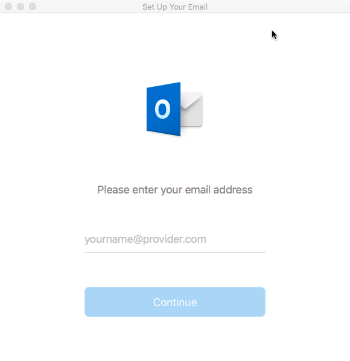
If not, select Outlook > Preferences, then Accounts.
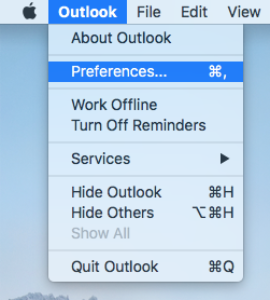
- Enter the following details as shown in the window below:
◦ your University email address
◦ IT Account User name, i.e. in****
◦ Password
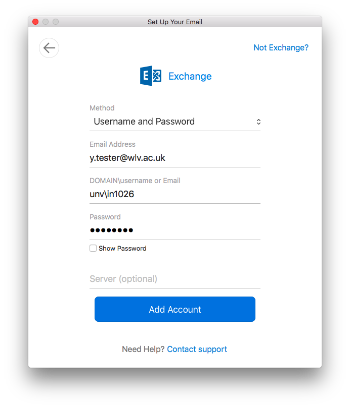
- Select Add Account.
- Your details should then be displayed as in the window below:
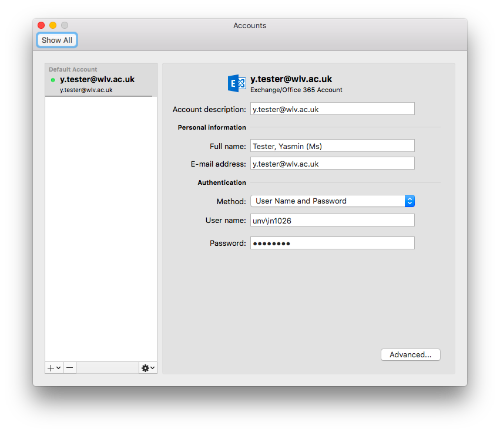
- Outlook will now connect and synchronize with the Exchange server.
- Close the Accounts window.
University Directory Setting
In Outlook 2016, the University Directory is automatically configured to look up entries from the Address Book.


/prod01/wlvacuk/media/departments/media-and-communications/images-18-19/female_takeover_teaser.jpg)
/prod01/wlvacuk/media/departments/media-and-communications/images-18-19/220325-Engineers_teach_thumbail.jpg)
/prod01/wlvacuk/media/departments/media-and-communications/images-18-19/230329-India-Visit-Social-Work-Resized.jpg)
/prod01/wlvacuk/media/departments/media-and-communications/images-18-19/220213-Hee_Chan_Hwang.jpg)
/prod01/wlvacuk/media/departments/media-and-communications/images-18-19/230228-Arts-Connect-Careers-Week-Resized.jpg)
/prod01/wlvacuk/media/departments/media-and-communications/230301-Sustainability-Conference.jpg)