IP Telephones
/prod01/wlvacuk/its/media/departments/it-services/images/selfhelp/phones-and-mobiles/phones-tiles-dial.jpg)
Dialling Phones
Dialling University Telephones - including prefixes required.
/prod01/wlvacuk/its/media/departments/it-services/images/selfhelp/phones-and-mobiles/phones-tiles-fwd.jpg)
Using Call Manager
Setup Forwarding Calls & Speed Dials using the web interface.
/prod01/wlvacuk/its/media/departments/it-services/images/selfhelp/phones-and-mobiles/phones-tiles-voicemail.jpg)
Using Voicemail
Using Voicemail on an IP Telephone - CISCO 7911, 7912, 7940 and 7960 series.
/prod01/wlvacuk/its/media/departments/it-services/images/selfhelp/phones-and-mobiles/phones-tiles-ext.jpg)
Other Features
Using Extension Mobility, Hunt and Pick Up Groups.
Using a CISCO IP Phone - 7911, 7912, 7940 or 7960 series.
A brief guide to using the Cisco IP Phones.
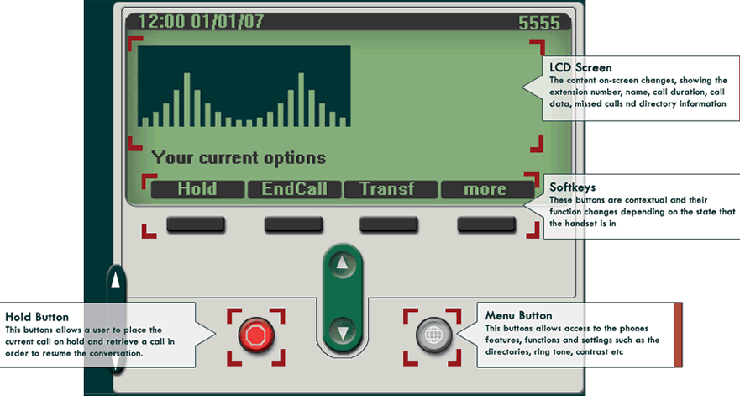
Your extension number is displayed at the top right of the screen, and your number for anyone dialling you from outside is your extension number with the prefix shown on the page about dialling University telephones.
The ringer volume can be modified when the phone is ringing by pressing the volume keys to the right of the receiver.
The earpiece volume can be adjusted similarly during a call.
If you are temporarily unavailable, it is possible to turn off the ringer.
- Press the more softkey, then the DND softkey.
To enable the ringer again repeat the process. When DND is on, the screen displays a message Do Not Disturb is active.
There are three options as follows:
- Lift the receiver and dial
- Press the NewCall softkey, dial the number and then lift the receiver on answer
- Dial the number, then lift the receiver
To make an external call, preface the number with 9. Some phones may have restrictions on calls to national, mobile and international numbers.
For the emergency services, dial 9-999.
Press the Redial softkey to redial the most recently dialled number, either before or after lifting the receiver.
To place a call back on a number that is busy or not being answered, press the CallBack softkey during the call.
A message will be displayed telling you that the call back has been activated, press Exit to return to the main screen.
When the number is available your handset will sound, the receiver light will flash red and a message will be displayed telling you the number is available.
- Press the Dial softkey to call.
Note: CallBack is only operational between IP handsets; it does not work when trying to place a call back to an older phone.
- Press the Hold button, to the right of the navigation button. It lights up red as a reminder.
- To get the caller back, press the Hold button again.
- Press the Trnsfer softkey.
- Dial the number you want to transfer the call to.
- Speak to the recipient to announce the call.
- Press the Trnsfer softkey again to connect the call.
- Replace the receiver.
- If there is no reply, or the person refuses the call, press the EndCall softkey then press the Hold button to get the original caller back again.
To pick up a call from another phone in your office/team group:
- Lift your receiver
- Press the PickUp softkey (you may need to press More to see it)
- Your phone will start ringing and you will see the name of the person whose call you are picking up.
- Press the Answer softkey
- Press the CfwdAll softkey.
- Enter the number to which you want to forward all your calls.
- To cancel call forwarding, press the CfwdAll softkey again.
Notes:
- Calls cannot be transferred back to a phone that has call forwarding enabled.
- Alternatively, you can use the Call Manager web interface to forward your calls, which gives you more options, e.g. you can forward your external and internal calls to different numbers.
- Press the Menu button
- Use the Navigation button to select Directories, then Corporate Directory.
- Alternatively, press the Menu button, then 2 then 6 then 2 on your keypad.
- Enter the name using the keypad as you would when texting from a mobile phone, then press the Search softkey.
- Use the navigation button to scroll through multiple results.
A message will be displayed on your screen if you have any missed calls. To see these or get information about calls placed or received:
- Press the Menu button
- Use the Navigation button to select Directories , then select the desired list.
Call parking lets you answer a call, then put the caller on hold to resume the conversation in another location, e.g. if it's a confidential conversation.
- Press the Park softkey (you may need to press More to see it)
- The screen will display the number that the call has been parked at.
- Replace the receiver and move to the new location.
- Dial the allocated park number and you will be reconnected to the call.
Note: You can only keep a call parked for 120 seconds.
Useful to hold a conversation with multiple participants, who can be internal, external, mobile or international. Maximum of four people including yourself.
- Place the call to the first conference participant and tell them they'll be put on hold while you dial the next person.
- Press the Crnfrn softkey (you may need to press 'more' to see this option).
- Dial the next conference participant to be brought in.
- Press the Crnfrn softkey.
- Repeat as necessary to bring everyone in.
- The conference is ended when the originator replaces their receiver.
Similar to a conference call, but callers dial in to the conference number at a pre-arranged time. Maximum of fifteen people including yourself.
Please contact the IT Service Desk on ext. 2000 if you need to book the conference phone.
There are various settings you can change from the Settings menu.
To access these, press the Menu button, and use the Navigation button to highlight Settings or simply press '4' on your keypad and then press the Select softkey.
These phones are very similar in operation to the basic 7911/7912 phones. They have the following additional features:
- extra buttons beside the screen for multiple lines
- dedicated function keys such as voicemail, directories etc.
- headset, mute and speaker keys
- multiple lines can be programmed on each phone
- Manager-PA set-ups can be created
Use hands free on 7940/7960
- Press the 'speaker' button to activate
- The button will light up and turn green
- To switch to the receiver, simply pick it up
- To return to hands free, press the 'speaker' button to activate then put the receiver in its cradle
- To deactivate hands-free, press the 'speaker' button again
- The button light will turn off and the call will be disconnected.


/prod01/wlvacuk/media/departments/digital-content-and-communications/images-2024/240328-Varsity-Line-Up-Resized.jpg)
/prod01/wlvacuk/media/departments/digital-content-and-communications/images-18-19/220325-Engineers_teach_thumbail.jpg)
/prod01/wlvacuk/media/departments/digital-content-and-communications/images-2024/240404-Digital-Humanities-Training-Resized.jpg)
/prod01/wlvacuk/media/departments/digital-content-and-communications/images-2024/240320-Uzbekistan-Resized.jpg)
/prod01/wlvacuk/media/departments/digital-content-and-communications/images-2024/240229-The-Link-Resized.jpg)
/prod01/wlvacuk/media/departments/digital-content-and-communications/images-2024/240404-Pharmacy-Students-Resized.jpg)